How to create menu
Step 1: Navigate to Apperance > Menus in your admin sidebar and click Create a new menu option.
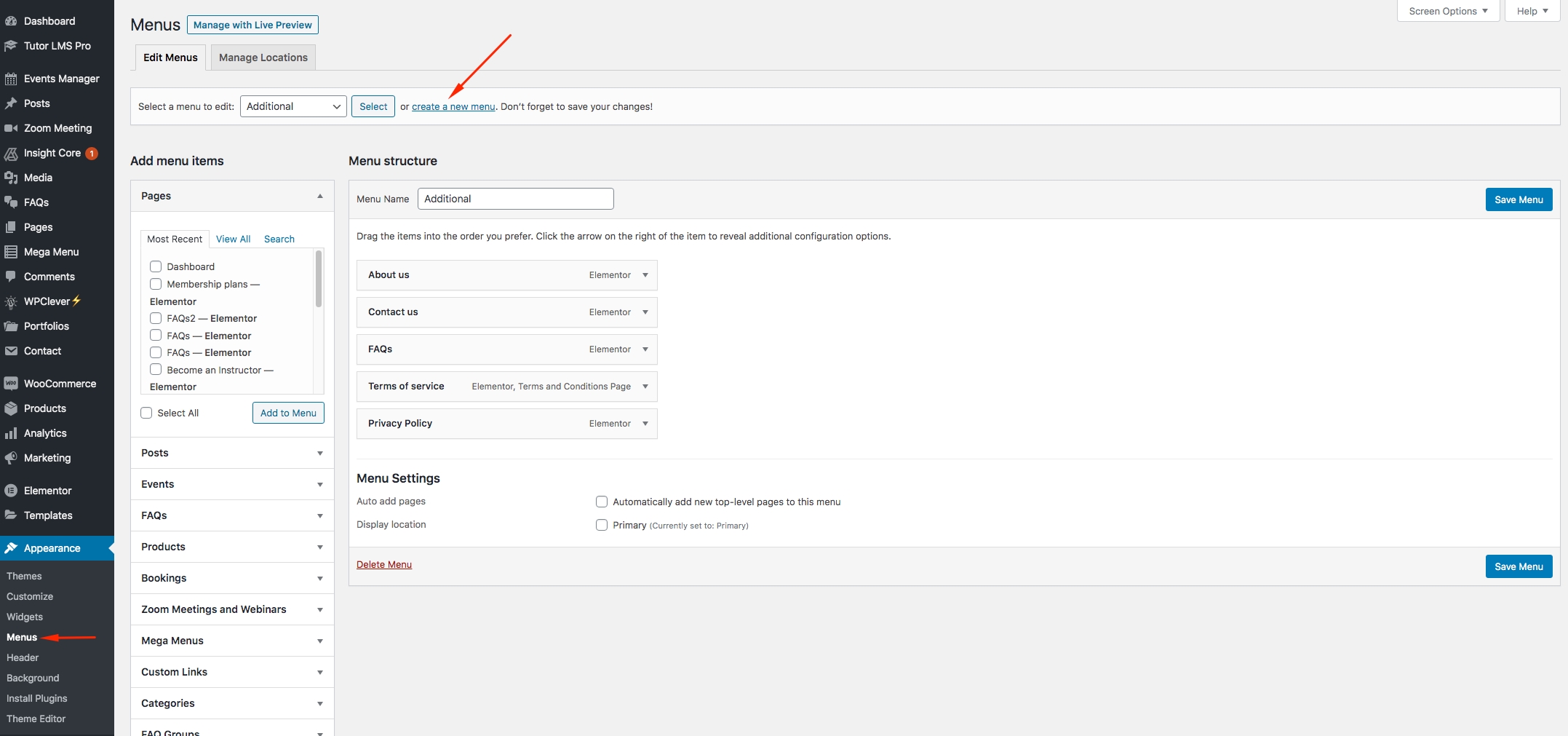
Step 2: Give your menu a name, then hit Create Menu.
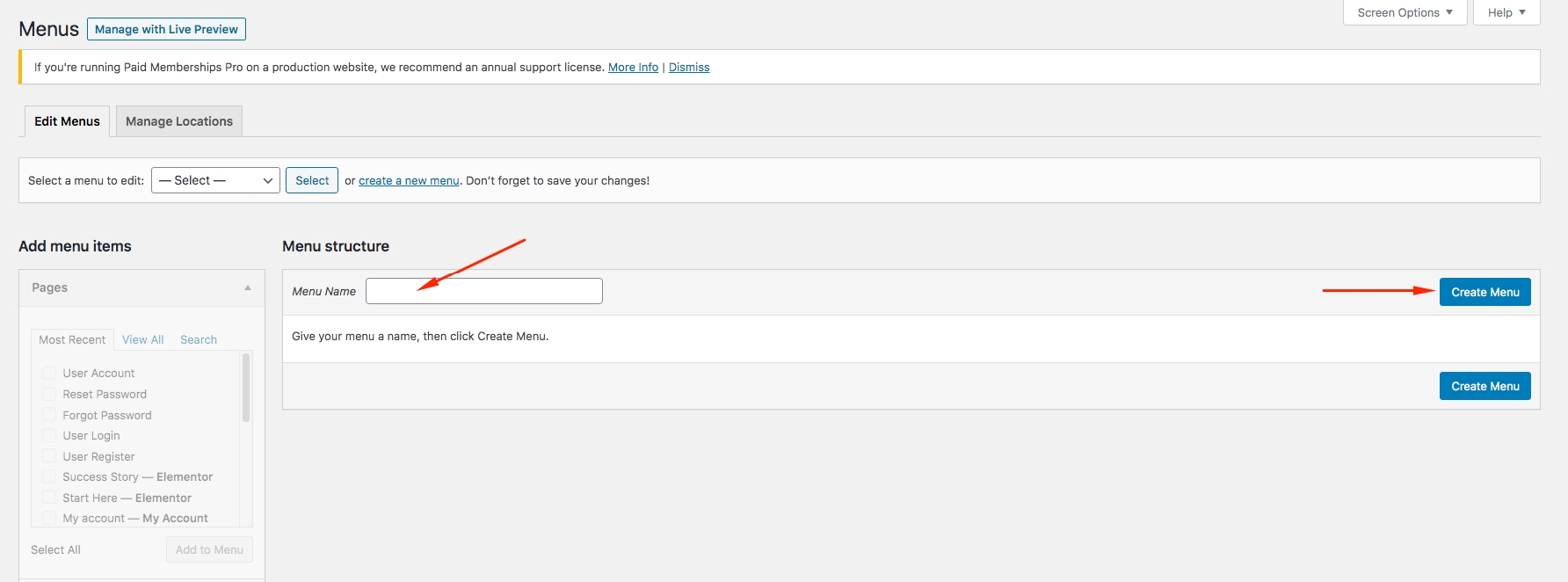
Step 3: Choose menu items you want to add from the left and hit Add to Menu.
Then hit Save Menu

Your new menu has been created:
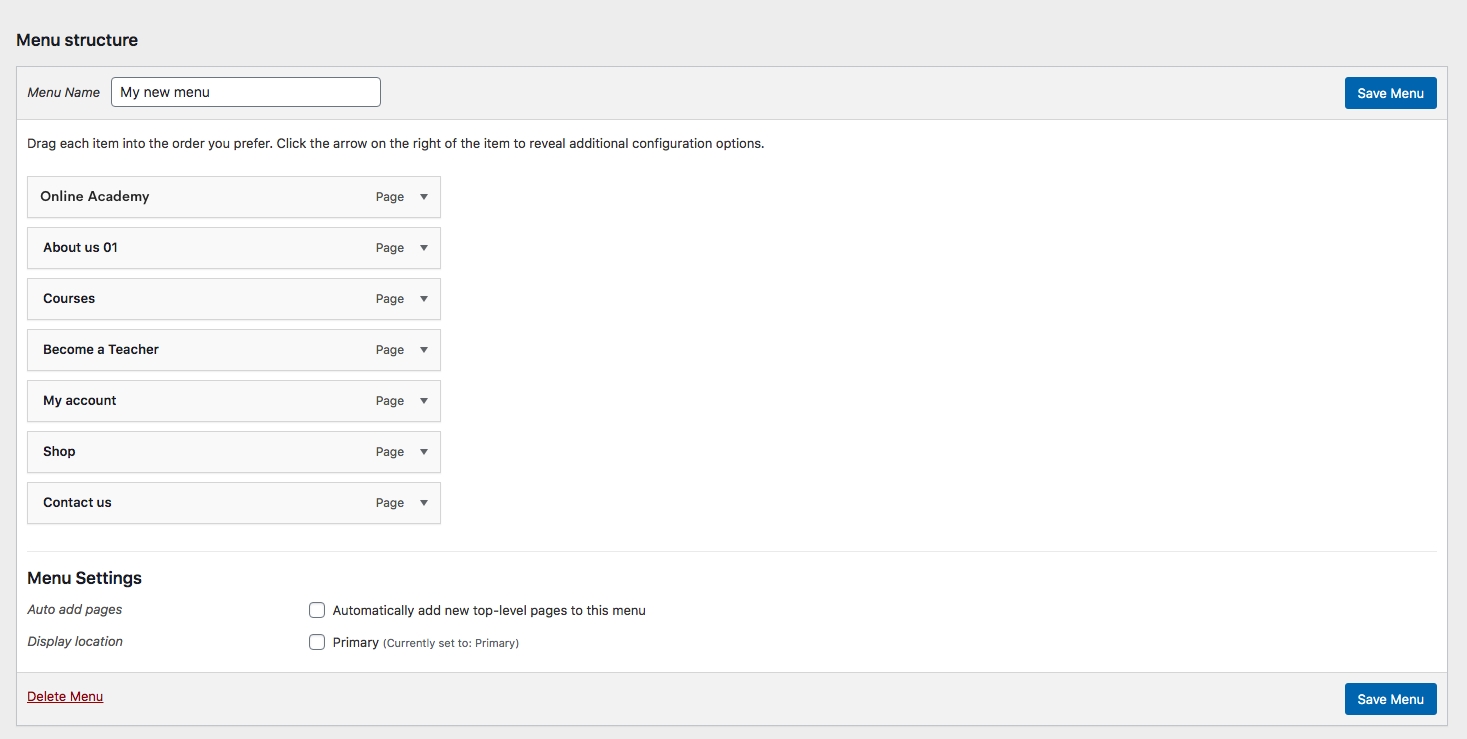
How to edit menu
Step 1: Go to Appearance > Menus on admin sidebar, select a menu to edit.
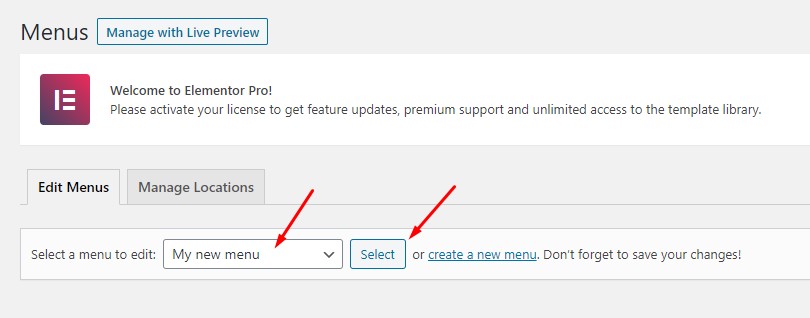
Step 2: Rename menu name as you wish. If you want to add more menu items, choose them from the left and hit Add to menu.
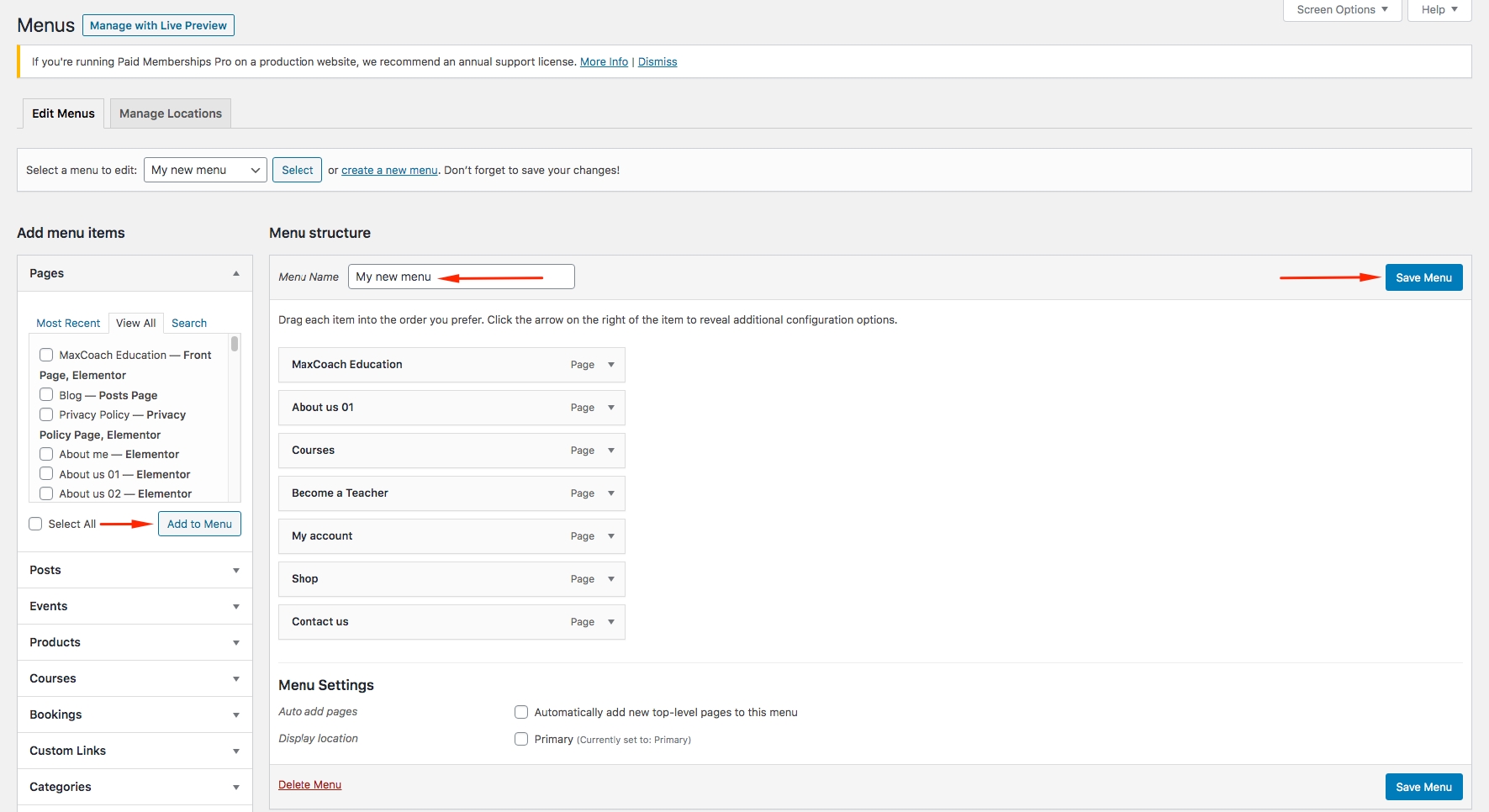
With each menu item, you can rename or drag to make it sub-menu.
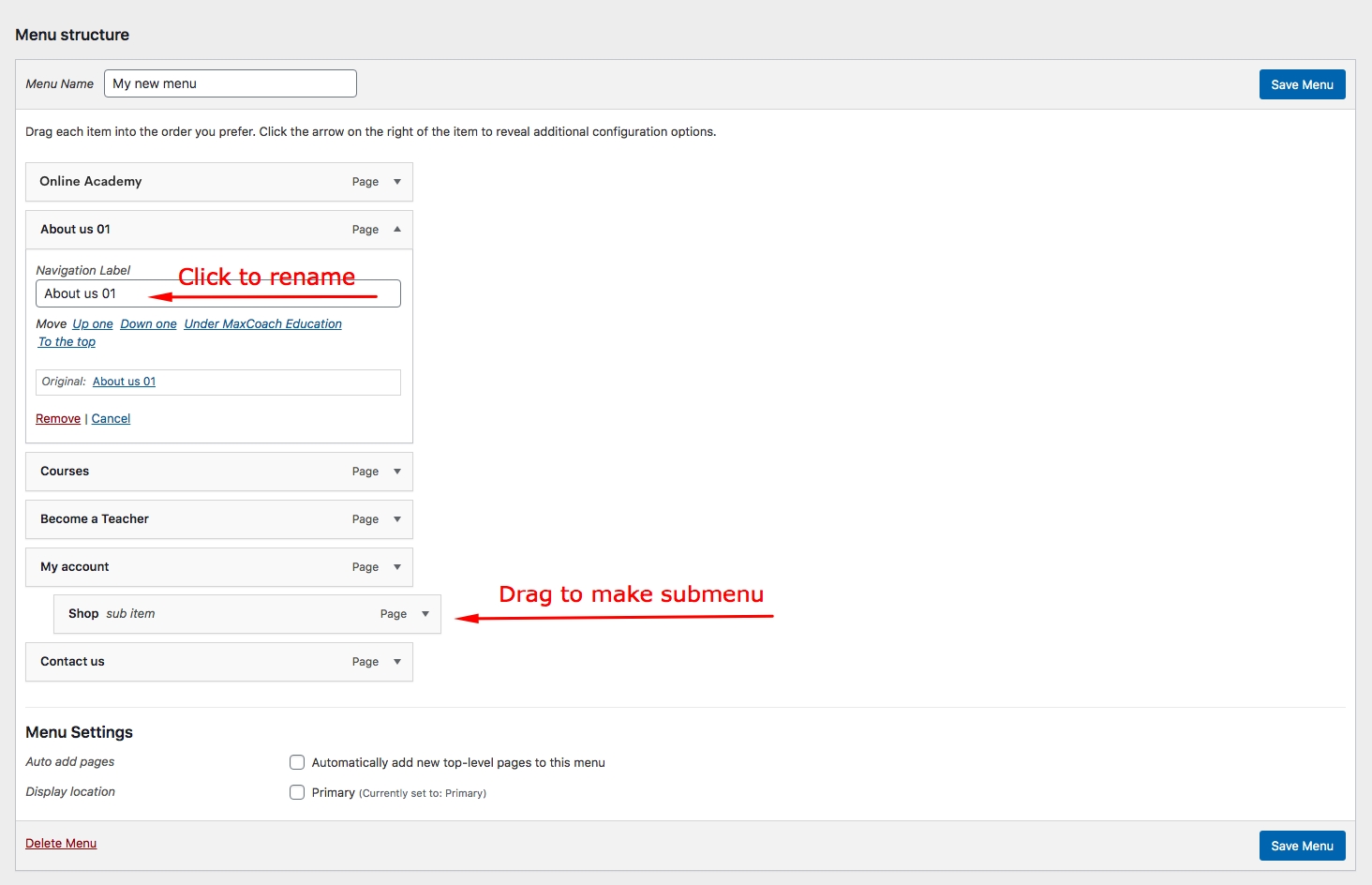
Remember to hit Save Menu when you finish editing.
Last updated